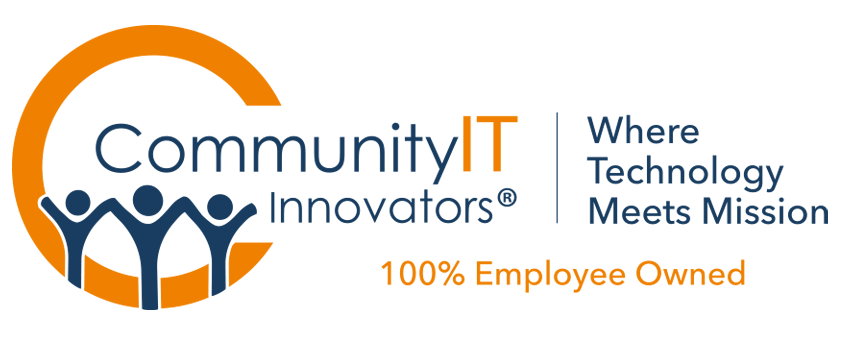Since before “the cloud” became a popular buzz word, we have been exploring cloud technologies. Do they deliver on the promises of better services at better costs? We have found that the answer has increasingly become ‘yes’ for many of our clients.
One technology that we have seen implemented a lot recently is Microsoft Office 365. Many of our clients, looking at the cost of purchasing a new Microsoft Exchange Email Server, instead opt to move their email to Office 365. And why not? Office 365 is free for qualifying nonprofits. It makes a great replacement for an in-house Exchange server.
Not Just Email
 However Office 365 isn’t just email. In addition to Exchange email, Office 365 also includes Lync, Office Web Apps, OneDrive (formerly SkyDrive) and SharePoint.
However Office 365 isn’t just email. In addition to Exchange email, Office 365 also includes Lync, Office Web Apps, OneDrive (formerly SkyDrive) and SharePoint.
Lync is an Instant Messaging (IM) client.
Lync allows you to send a text message to someone else with Lync. The message will pop up on the recipient’s screen and they can reply in the same window (just like texting from a cellphone). Here at Community IT I often use Lync in place of walking over to someone’s desk for a quick question (especially if that someone is working remotely).
A further benefit of Lync is that it works with your Outlook calendar to show whether you are Available or Busy (or Away if Lync is turned off). You can also use Lync for video conferencing or screen sharing. It’s not quite robust enough for large meetings or webinars, but we often use it for small group huddles and check ins.
Office Web Apps is the online version of Microsoft Office.
Word, Excel, PowerPoint and OneNote documents can be created and edited through your web browser. The editing is more limited than the full Microsoft Office suite, but it is still a useful tool. Because it uses the same file formats, you can start editing a document in Web Apps and then continue in Microsoft Office.
OneDrive is a cloud file hosting service.
You can upload and download files between your Office 365 account and your computer. Files uploaded to OneDrive can be accessed from anywhere you have Internet and can either be downloaded or edited directly through Office Web Apps. OneDrive also has a utility that will sync your files, similar to Google Drive or Dropbox.
Finally, SharePoint is… hard to describe.
For our purposes it’s best to think of SharePoint as a platform for creating a company Intranet, a team or department site, or even a personal site for each employee. If you have a large organization this can be useful as an area to communicate and collaborate.
A Quick Note about Google Apps
Similar to Office 365, Google Apps is not just an email platform. It also has an IM client (Hangouts), an online Office suite (Google Docs), a cloud file hosting service (Google Drive), and an intranet platform (Google Sites).
Conclusion
I hope this blog post has helped outline some of the potential tools that are available to you in Office 365. Are there any of these tools that you’re already using? If so, please share your experiences in the comments.
More questions about the cloud?
Community IT has explored both SharePoint and OneDrive on our blog in the posts on OneDrive vs SharePoint , SharePoint as File Server, and OneDrive vs Dropbox.
You may also be interested in free Webinar resources we have presented on Sharepoint, OneDrive, and Dropbox. See our catalog of past webinars here.